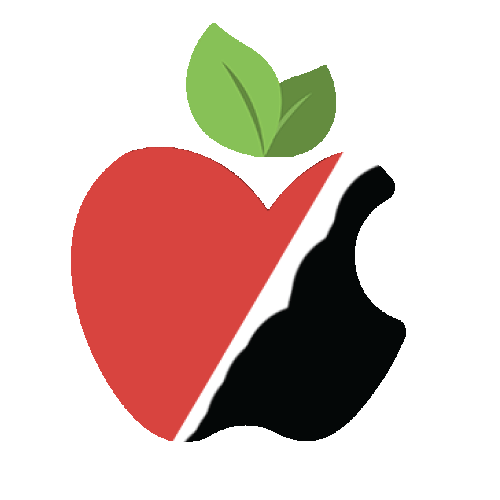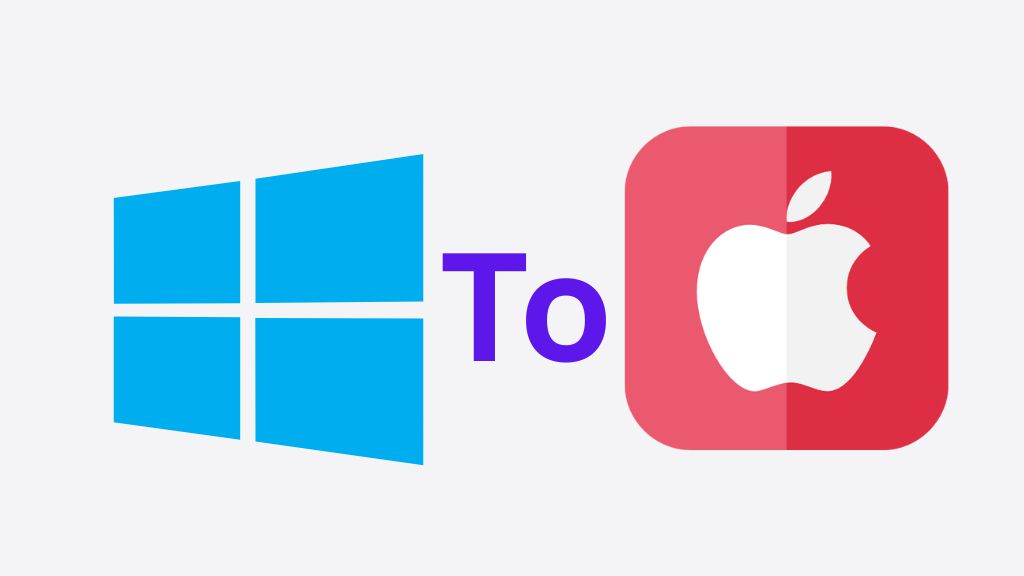Switching from Windows to Mac may seem like a significant change, but with the right preparation and attitude, it can be a smooth transition. Whether you’re switching for work, creative pursuits, software development, or simply personal preference, understanding the key differences and steps involved will make the process much easier.
Apple is renowned for its sleek design, user-friendly interface, and seamless device integration, making the shift from Windows to Mac an appealing option for many users. This guide will walk you through important tips to ensure a smooth transition, provide a detailed breakdown of the pros and cons of macOS, discuss why so many people are choosing Macs in 2025, and conclude with a review of the overall experience.
1. Familiarizing Yourself with macOS
Before diving into the steps for switching, it’s essential to first understand the key differences between Windows and macOS, both visually and functionally.
Key Differences
- User Interface: macOS is known for its minimalist, clean design. The “Start Menu” in Windows is replaced by the “Dock” in macOS, where you can access apps and shortcuts. Instead of managing multiple windows through icons on the taskbar, you’ll navigate through the Dock or Finder sidebar.
- File Management: Windows uses “File Explorer,” whereas macOS has the “Finder” app. Navigating, organizing, and searching files is generally more straightforward in Finder.
- Keyboard Shortcuts: Mac uses different shortcuts compared to Windows. For instance, instead of Ctrl+C and Ctrl+V for copying and pasting, you’ll use Command+C and Command+V on a Mac.
- System Preferences vs. Control Panel: In Windows, settings are adjusted via the Control Panel or the newer Settings app. On a Mac, you manage settings through “System Preferences,” which is more unified and often simpler.
macOS Features to Know
- Mission Control: This feature allows you to organize open windows, apps, and files for better multitasking.
- Spotlight: A powerful search tool that helps you search for files, apps, perform calculations, and access the web directly from the search bar.
- Time Machine: A built-in backup system that automatically saves your files and system settings.
- iCloud: Apple’s cloud service that provides file syncing and backup across all Apple devices.
- Safari: The native Apple browser, optimized for macOS.
2. Preparing for the Transition
Backup Your Data
Before making any major changes, it’s essential to back up your data. Both Windows and Mac offer easy backup options:
- Windows: You can use OneDrive, an external hard drive, or third-party backup software.
- Mac: Time Machine is the go-to backup option for Mac. If you prefer cloud storage, iCloud can back up documents, photos, and apps.
Choose the Right Mac Model
Apple offers a variety of Mac models, each catering to different needs. Here are the main options in 2025:
- MacBook Air (M2): A thin, lightweight laptop for everyday use, browsing, and light work.
- MacBook Pro (14-inch and 16-inch, M2 Pro or M2 Max): Ideal for demanding tasks such as video editing, software development, and design.
- iMac (24-inch, M1): A desktop with a built-in screen, perfect for home or office setups.
- Mac mini (M2): A compact, budget-friendly desktop that’s powerful enough for most tasks.
Install macOS-Compatible Software
If you’re transitioning from Windows, make sure to find macOS alternatives for the software you use. Popular programs like Microsoft Office, Adobe Creative Cloud, and web browsers such as Chrome are available for macOS. For Windows-specific applications, you can use tools like Parallels or Boot Camp (for Intel Macs) to run Windows on your Mac.
3. Key Tips for Switching from Windows to Mac
1. Learn macOS System Preferences
System Preferences is where you control various settings on your Mac. Spend time getting familiar with the following:
- Dock and Menu Bar: Adjust the Dock size, position, and behavior.
- Trackpad and Keyboard Settings: macOS offers various gestures and hotkeys. Customize the trackpad settings for smooth navigation.
- Mission Control: Learn how to use this feature for managing multiple windows and desktops to boost your productivity.
2. Master the Finder
Instead of File Explorer, you’ll use Finder for file management. Here are some key features to learn:
- Sidebar Shortcuts: Add your frequently accessed folders to the Finder sidebar for quick access.
- Quick Look: Press the spacebar to preview a file without opening it.
- Tagging Files: Tag and color-code files to make them easier to find and organize.
3. Use Spotlight for Efficient Searching
Spotlight is a powerful tool for searching files, apps, emails, and even the web. To use it, press Cmd + Space and start typing your query. Spotlight is much more robust than Windows search and even allows you to perform calculations and look up information.
4. Get to Know Keyboard Shortcuts
While many shortcuts are similar to Windows (like Cmd+C for copy), macOS has its own set of shortcuts to speed up your workflow:
- Cmd + Tab: Switch between open apps.
- Cmd + Shift + 3: Take a screenshot of your entire screen.
- Cmd + Shift + 4: Select an area of the screen to capture.
5. Set Up iCloud and Sync Your Devices
If you own other Apple devices, like an iPhone or iPad, setting up iCloud on your Mac will ensure seamless syncing of your documents, photos, and apps across all your Apple devices.
6. Install Software for Windows Compatibility
Some Windows applications may not be available for macOS. You can run Windows apps on a Mac using tools like:
- Parallels Desktop: This lets you run a virtual machine with Windows on your Mac.
- Boot Camp: For Intel Macs, you can set up a dual-boot system to run both macOS and Windows.
4. macOS vs. Windows: Comparison Table (2025)
| Feature | macOS | Windows |
|---|---|---|
| User Interface | Clean, minimalist, with the Dock and Finder | Customizable, taskbar-based with Start Menu |
| App Ecosystem | Best for creative software, built-in apps | Wide software range, particularly for gaming and enterprise |
| File Management | Finder and iCloud sync | File Explorer and OneDrive sync |
| Security | Strong security with Gatekeeper, privacy controls | Windows Defender and firewall |
| Integration | Seamless across Apple devices (iPhone, iPad) | Limited integration, reliant on third-party apps |
| Customization | Less customizable UI | Highly customizable, especially for power users |
| Price | Generally more expensive than comparable Windows PCs | More affordable, with options for all budgets |
| Support | AppleCare and in-store support | Extensive third-party and Microsoft support |
| Performance | Optimized for seamless hardware and software integration | A wide range of performance options available |
5. Pros and Cons of macOS in 2025
Pros
- Elegant Design: Known for its user-friendly and clean interface.
- Long-Term Software Support: Regular updates ensure long-term security and functionality.
- Enhanced Performance and Battery Life: The M-series chips have brought major improvements in processing speed and power efficiency.
- Security: macOS is considered a secure operating system, offering built-in encryption and frequent security updates.
- Device Integration: Seamless compatibility with other Apple products like iPhone and iPad.
Cons
- Price: Macs tend to be pricier than their Windows counterparts, which may be a downside for budget-conscious users.
- Software Availability: Some specialized programs, particularly for gaming or enterprise, may not be available for macOS.
- Limited Customization: macOS offers less customization compared to Windows, which may be restrictive for some users.
6. Why Buy a Mac in 2025
The reasons to buy a Mac have only become more compelling in 2025. Here are some of the top reasons why users are choosing macOS:
1. Unmatched Performance
Apple’s M1 and M2 chips have revolutionized performance, particularly when it comes to power efficiency and speed. Tasks like video editing, software development, and gaming are smoother than ever.
2. Apple Ecosystem
For users already invested in the Apple ecosystem, purchasing a Mac ensures seamless integration with other devices like the iPhone and iPad, creating a unified environment.
3. Security and Privacy
Apple’s focus on privacy is a significant selling point in 2025. macOS comes with built-in security features and consistent software updates to keep your data safe.
4. Design and Build Quality
Apple devices are known for their high-quality build and longevity. Whether it’s the MacBook, iMac, or Mac mini, Apple’s hardware is built to last and provides a premium user experience.
7. Review of macOS in 2025
In 2025, macOS remains a top choice for those seeking performance, simplicity, and integration across devices. While it may not cater to those who need extensive customization or specific Windows-only software, macOS provides a clean, intuitive interface with smooth cross-device compatibility. The performance of the Apple Silicon M1 and M2 chips continues to impress, making Macs powerful tools for both professionals and casual users. With reliable security, solid build quality, and a strong ecosystem, macOS remains an excellent choice in 2025.
Conclusion
Switching from Windows to Mac doesn’t have to be a challenging process, especially if you follow the right steps. By understanding the differences, preparing your data, and using these helpful tips, you can ensure a smooth transition to macOS. Whether you’re looking for enhanced performance, a sleek design, or seamless integration with your Apple devices, macOS in 2025 stands out as a powerful, reliable operating system.