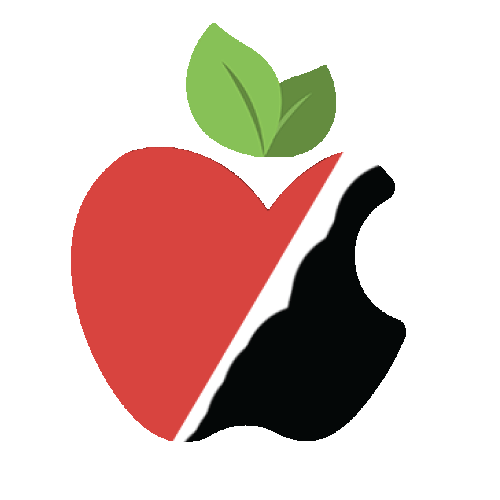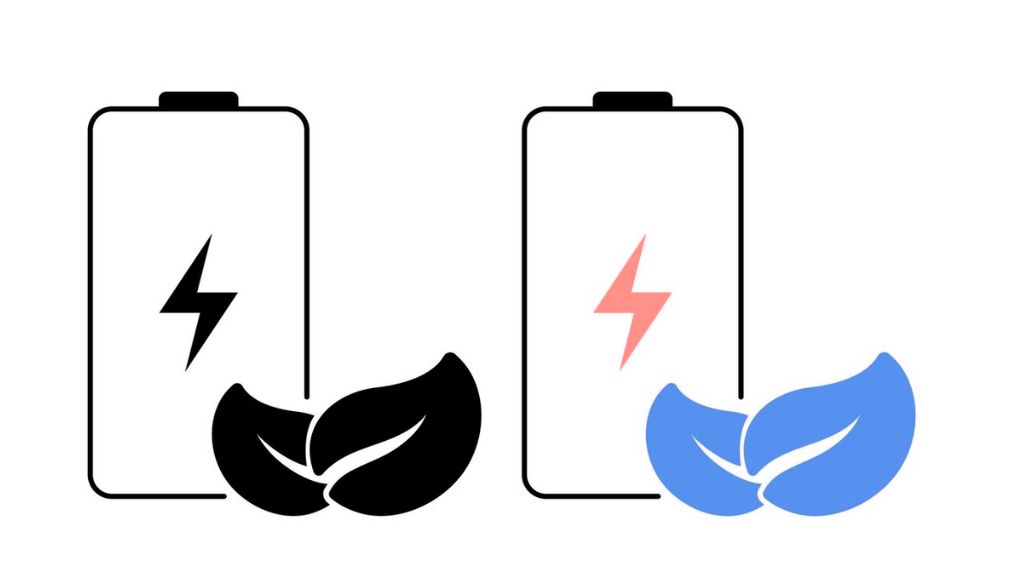The iPhone has become a crucial part of daily life for many people, serving a wide range of purposes from communication to entertainment. With the advanced capabilities of modern iPhones, including high-definition screens, a vast selection of apps, and constant connectivity, battery life can sometimes feel like a limitation. Whether you’re a heavy user or someone who simply needs your phone to last throughout the day, finding methods to extend your iPhone’s battery life is incredibly useful.
In this guide, we will explore practical tips and settings changes that can help maximize your iPhone’s battery longevity. By making a few simple adjustments, you can stretch your battery life, reduce the need for frequent charging, and improve your overall iPhone experience.
1. Know Your Battery Health
Before diving into battery-saving tips, it’s important to understand the condition of your iPhone’s battery. Your iPhone has a built-in tool to help you track its battery health and performance. Here’s how to access it:
- Open the Settings app.
- Scroll down and tap Battery.
- Select Battery Health & Charging.
This section will show you the maximum capacity of your battery as a percentage. A healthy battery should typically have a capacity of more than 80%. As the battery ages, this percentage will decline, which can lead to shorter battery life and slower device performance.
Tip: If your battery health falls below 80%, it might be worth considering a replacement. Apple provides battery replacements for many iPhone models to restore their battery life.
2. Activate Low Power Mode
Low Power Mode is one of the simplest and most effective ways to extend battery life. This feature reduces the power consumption of your iPhone by turning off non-essential features and slowing down background tasks.
To activate Low Power Mode:
- Go to Settings > Battery.
- Toggle the Low Power Mode switch to on.
When enabled, Low Power Mode will lower screen brightness, reduce performance, and disable some background activities. This is especially useful when your battery is running low and you don’t have immediate access to a charger.
Tip: You can also quickly enable Low Power Mode from the Control Center.
3. Lower Screen Brightness
The display is one of the biggest battery drainers on your iPhone. By lowering the brightness of your screen, you can significantly reduce power consumption.
You can adjust brightness manually or use Auto-Brightness, which automatically adjusts the brightness based on your environment.
To adjust brightness manually:
- Open the Control Center by swiping down from the top-right corner (for iPhone X or later) or swiping up (on earlier models).
- Drag the brightness slider to a lower level.
To enable Auto-Brightness:
- Go to Settings > Accessibility > Display & Text Size.
- Toggle on Auto-Brightness.
Tip: Setting the brightness to around 50% can help save battery without compromising display visibility.
4. Turn Off Background App Refresh
Background App Refresh allows apps to update their content even when you’re not actively using them, which can drain your battery, especially if multiple apps refresh frequently in the background.
To disable or limit Background App Refresh:
- Go to Settings > General > Background App Refresh.
- Select Off to turn it off completely or Wi-Fi to allow updates only when connected to Wi-Fi.
Tip: Review the apps that use Background App Refresh and disable it for those that don’t need constant updates. Social media apps like Facebook or Instagram, for example, can consume a lot of battery by updating in the background.
5. Limit Location Services
Many apps use Location Services to track your whereabouts for purposes like navigation, weather updates, or targeted advertising. Constantly using location services can quickly drain your battery.
To manage Location Services:
- Go to Settings > Privacy & Security > Location Services.
- Review the list of apps and select Never or While Using the App for apps that don’t need location tracking at all times.
- You can also turn off Share My Location if it’s not necessary for your needs.
Tip: Apps like Maps or Uber rely on location services, but social media apps or games can often work without them.
6. Disable Push Notifications
Push notifications can frequently activate your phone, causing unnecessary battery drain. While notifications can be useful, they’re not always needed for every app. Limiting them can reduce battery consumption.
To manage push notifications:
- Go to Settings > Notifications.
- Review the apps listed and toggle off Allow Notifications for apps that you don’t need instant updates from.
Tip: Disable notifications for apps like news, social media, or games, as they often push constant updates, which can drain your battery but may not be essential.
7. Turn Off Auto-Download and Auto-Play Features
Several apps, including the App Store, iTunes, and streaming services, offer settings that allow content to auto-download or auto-play in the background. These features can consume battery unnecessarily.
To disable auto-downloads and auto-play:
- For iTunes & App Store: Go to Settings > App Store and toggle off Apps, Music, and Books under Automatic Downloads.
- For Videos: In the Settings app, go to TV > Autoplay, and disable Autoplay for content in apps like Apple TV or Netflix.
Tip: Instead of relying on automatic downloads, manually download updates and content while plugged into a charger to save battery.
8. Use Wi-Fi Instead of Cellular Data
Using Wi-Fi instead of cellular data can save a lot of battery. Mobile data generally consumes more power than Wi-Fi, so it’s beneficial to stay connected to Wi-Fi when possible.
Tip: Only use Wi-Fi Assist when necessary. This feature switches to cellular data when Wi-Fi connectivity is weak, which can quickly drain your battery.
9. Disable Unused Connectivity Features
Your iPhone includes a variety of connectivity options such as Bluetooth, Wi-Fi, and cellular data. If you’re not using these features, it’s wise to turn them off to preserve battery life.
To disable these features:
- Bluetooth: Open Control Center and tap the Bluetooth icon to turn it off.
- Wi-Fi: Open Control Center and tap the Wi-Fi icon to turn it off.
- Cellular Data: Go to Settings > Cellular and toggle off Cellular Data.
Tip: Turn off these features when you’re not using them to avoid unnecessary battery consumption.
10. Manage Push Email
Push email constantly checks for new messages and automatically syncs them to your device, which can deplete battery life. Instead, consider using Fetch or Manual to check for new emails.
To adjust email settings:
- Go to Settings > Mail > Accounts > Fetch New Data.
- Select Fetch or Manual for certain email accounts rather than Push.
Tip: Adjust the Fetch interval to a longer time, like 30 minutes, to limit battery drain without missing important emails.
11. Optimize Battery Charging
The Optimized Battery Charging feature helps preserve the long-term health of your battery. It learns your charging patterns and slows down the charging rate to reduce battery wear.
To enable Optimized Battery Charging:
- Go to Settings > Battery > Battery Health & Charging.
- Toggle on Optimized Battery Charging.
Tip: Avoid charging your iPhone overnight as it can keep the battery at 100% for long periods, which can reduce battery longevity over time.
12. Enable Dark Mode
If your iPhone has an OLED display (iPhone X and later models), you can benefit from Dark Mode, which consumes less battery. Dark backgrounds require fewer pixels to be lit, leading to energy savings.
To enable Dark Mode:
- Go to Settings > Display & Brightness.
- Select Dark under the Appearance section.
Tip: You can also set Automatic to switch between Light and Dark Mode based on the time of day.
Conclusion
Maximizing your iPhone’s battery life requires a balance between power consumption and performance. By applying the tips mentioned above, you can stretch your battery life, minimize charging frequency, and improve your device’s longevity. Explore different settings to find the optimal mix of convenience and battery life, and remember that maintaining good battery health is key for long-term performance.
If you still find yourself running low on battery, consider using a portable power bank or external charging case to keep your iPhone powered throughout the day.
With these strategies in place, you’ll be able to get the most out of your iPhone’s battery, ensuring it lasts all day and beyond.